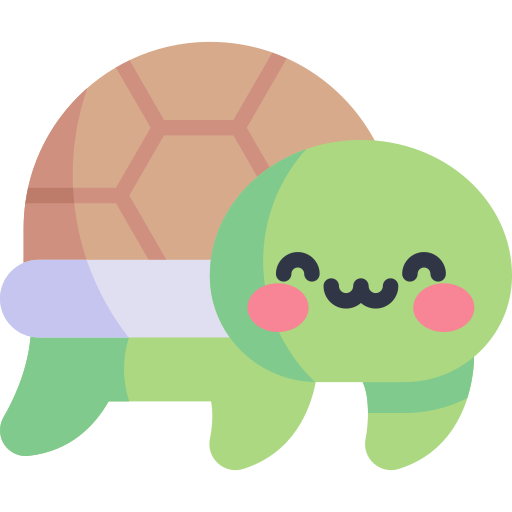코딩하는 해맑은 거북이
[데이터시각화] Interactive Visualization 본문
본 게시물의 내용은 '부스트캠프 AI Tech - Data Visualization(안수빈)' 강의를 듣고 작성하였다.
해당 글은 아래의 3가지를 다룬다.
🍀 Interactive
🍀 Interactive 시각화 라이브러리
🍀 Plotly Express 실습 (🚩Iris, flights, medals)
🟡 정적 시각화
정형 데이터의 각각의 관계를 살펴보는데 feature가 많아지면 공간적 낭비가 심해진다.
그리고 각각의 사용자가 원하는 인사이트가 다를 수 있고, 필요한 인터랙션을 통해 원하는 정보를 추가해줄 수 있다.
물론 설득을 위해선 원하는 메세지를 압축해서 담는 것은 정적 시각화를 사용하는 것이 나을 수 도 있다.
🟡 종류 : 참고자료
- Select : mark something as interesting
- Explore : show me something else
- Reconfigure : show me a different arrangement
- Encode : show me a different representation
- Abstract : show me more or less detail
- Filter : show me something conditionally
- Connect : show me related items
🟡 라이브러리 3가지
- Plotly
- Bokeh
- Altair
🟡 Matplotlib
- 주피터 노트북 환경 또는 Local에서만 실행할 수 있다는 단점이 있다
🟡 Plotly
- 인터랙티브 시각화에 가장 많이 사용되는 Plotly
- Python 뿐만이 아니라 R, JS에서도 제공해서 호환이 좋다
- 통계 시각화 외에도 지리 시각화 + 3D 시각화 + 금융 시각화 등 다양한 시각화 기능 제공
- 기본 color인 형광 Color가 인상적이다
🟡 Plotly Express : 참고자료
- Plotly를 seaborn과 유사하게 만들어 쉬운 문법
- 커스텀 부분이 부족하지만 다양한 함수 제공
🟡 Bokeh
- 문법은 Matplotlib과 더 유사한 부분이 있음
- 기본 Theme이 Plotly에 비해 깔끔하다.
- 그러나, plotly에 비해 문서화가 비교적 부족하다
🟡Altair
- Vega 라이브러리를 사용하여 만든 인터랙티브
- 시각화를 + 연산 등으로 배치하는 것이 특징
- 문법이 Pythonic하지 않아서 문법에 혼동을 줄 수 있다
- 데이터 크기에 5000개 제한되어 있어서 추천하진 않지만, 기본차트를 사용할 때 쓰면 좋다
- Bar, Line, Scatter, Histogram에 특화
- 라이브러리 선언
import plotly.express as px
🚩 Iris
iris = px.data.iris()
iris.head()
- Scatter
- x : x label
- y : y label
- size : 주어진 범주에 따른 점의 크기 설정
- color : 주어진 범주를 색을 달리해서 구분
fig = px.scatter(iris,
x='sepal_length',
y='petal_length',
size='sepal_length',
color='species',
)
fig.show()
- range_x : x label의 범위 조정
- range_y : y label의 범위 조정
fig = px.scatter(iris,
x='sepal_length',
y='petal_length',
range_x=[4, 8], # 범위 조정
range_y=[0, 7],
)
fig.show()
- marginal_x : 2개의 feature의 결합확률 분포를 x label 위에 설정
- marginal_y : 2개의 feature의 결합확률 분포를 y label 옆에 설정
fig = px.scatter(iris,
x='sepal_length',
y='petal_length',
color='species',
marginal_x="box",
marginal_y="violin",
)
fig.show()
- hover_data : 각 데이터에 대한 추가적인 정보를 넣을 수 있다
- hover_name : 각 데이터에 대한 정보의 이름을 설정한다
fig = px.scatter(iris,
x='sepal_length',
y='petal_length',
color='species',
hover_data=['sepal_width', 'petal_width'],
hover_name='species'
)
fig.show()
- trendline : 회귀선을 그려준다
fig = px.scatter(iris,
x='sepal_length',
y='petal_length',
color='species',
trendline="ols",
)
fig.show()
- facet_col : 열로 분할
- facet_row : 행으로 분할
fig = px.scatter(iris,
x='sepal_length',
y='petal_length',
color='species',
facet_row='species',
)
fig.show()
fig = px.scatter(iris,
x='sepal_length',
y='petal_length',
color='species',
facet_col='species',
)
fig.show()
- Line
🚩 flights
flights = sns.load_dataset('flights')
flights.head()
fig = px.line(flights,
x='year',
y='passengers',
color='month',)
fig.show()
- Bar
🚩 medals
medals = px.data.medals_long()
medals
fig = px.bar(medals,
x="nation",
y="count",
color="medal")
fig.show()
medals_wide = px.data.medals_wide()
medals_wide
fig = px.bar(medals_wide,
x="nation",
y=["gold", "silver", "bronze"], )
fig.show()
fig = px.bar(medals,
x="nation",
y="count",
color="medal",
barmode="group",)
fig.show()
'Data Analysis & Viz' 카테고리의 다른 글
| [데이터분석] 서울 종합병원 분포 확인하기 (0) | 2023.10.12 |
|---|---|
| [데이터분석] 엔트리를 통한 데이터 분석 (0) | 2023.09.01 |
| [데이터시각화] Missingno, Treemap, Waffle Chart, Venn (0) | 2023.03.27 |
| [데이터시각화] Pie Charts (0) | 2023.03.27 |
| [데이터시각화] Polar Coordinate - Polar, Radar Plot (0) | 2023.03.27 |