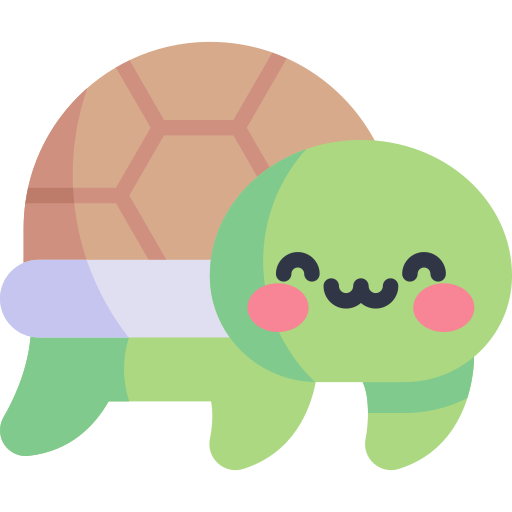코딩하는 해맑은 거북이
[데이터시각화] Seaborn 본문
본 게시물의 내용은 '부스트캠프 AI Tech - Data Visualization(안수빈)' 강의를 듣고 작성하였다.
해당 글은 아래의 내용을 다룬다.
🍀 Seaborn
🚩 Student Score Dataset
🔷 Countplot
🔷 Categorical API
⚪ Box Plot
⚪ Violin Plot
⚪ boxenplot, swarmplot, stripplot
🔷 Distribution API
🔹 Univariate Distribution (단일확률분포)
⚪ histplot
⚪ kdeplo
⚪ ecdfplot
⚪ rugplot
🔹 Bivariate Distribution (결합확률분포)
⚪ histplot
⚪ kdeplo
🔷 Relational & Regression API
⚪ Scatter Plot
⚪ Line Plot (🚩flights)
⚪ Regplot
🔷 Matrix API
⚪ Heatmap
🚩 Heart Disease
🍀 Seaborn Advanced
🚩 Student Score Dataset & Iris Species
🔷 Joint Plot
🔷 Pair Plot
🔷 Facet Grid
⚪ catplot : Categorical
⚪ displot : Distribution
⚪ relplot : Relational
⚪ lmplot : Regression
: Matplotlib 기반 통계 시각화 라이브러리
- 통계 정보 : 구성, 분포, 관계 등
- Matplotlib 기반이라 Matplotlib으로 커스텀 가능
- 쉬운 문법과 깔끔한 디자인이 특징
- Seaborn은 시각화의 목적과 방법에 따라 API를 분류하여 제공하고 있음
- Categorical API - 데이터의 기본 통계량
- Distribution API - 범주형/연속형을 모두 살펴볼 수 있는 분포 시각화
- Relational API - 관계성 파악
- Regression API - 회귀 분석
- Multiples API
- Theme API
- Matrix API - 히트맵
* 해당 실습에서 seaborn 버전 0.11 사용
import numpy as np
import pandas as pd
import matplotlib as mpl
import matplotlib.pyplot as plt
import seaborn as snsstudent = pd.read_csv('./StudentsPerformance.csv')
student.head()
seaborn의 Categorical API에서 대표적인 시각화로 범주를 이산적으로 세서 막대 그래프로 그려주는 함수
- x : x label
- y : y label
- data
sns.countplot(x='race/ethnicity', data=student)

sns.countplot(y='race/ethnicity',data=student)
- order : 자료의 순서를 지정할 수 있음
sns.countplot(x='race/ethnicity',data=student,
order=sorted(student['race/ethnicity'].unique()))
- hue : 범례 설정
- hue_order : 범례 순서
sns.countplot(x='race/ethnicity',data=student,
hue='gender', hue_order=['male', 'female'],
order=sorted(student['race/ethnicity'].unique()))
- palette : 팔레트 색상 변경 가능
sns.countplot(x='race/ethnicity',data=student,
hue='gender', palette='Set2')
- color : hue로 지정된 그룹에 대해 Gradient 색상 지정
sns.countplot(x='gender',data=student,
hue='race/ethnicity', color='red')
sns.countplot(x='gender',data=student,
hue='race/ethnicity',
hue_order=sorted(student['race/ethnicity'].unique()) , color='red')
# hue_order : 순서를 정렬해서 보여줌
- saturate : 채도 설정
sns.countplot(x='gender',data=student,
hue='race/ethnicity',
hue_order=sorted(student['race/ethnicity'].unique()))
sns.countplot(x='gender',data=student,
hue='race/ethnicity',
hue_order=sorted(student['race/ethnicity'].unique()),
saturation=0.3 # 채도
)
- ax : ax를 직접 지정할 수 있음
fig, axes = plt.subplots(1, 2, figsize=(12, 5))
sns.countplot(x='race/ethnicity',data=student,
hue='gender',
ax=axes[0]
)
sns.countplot(x='gender',data=student,
hue='race/ethnicity',
hue_order=sorted(student['race/ethnicity'].unique()),
ax=axes[1]
)
plt.show()
- 사분위수 : 데이터를 4등분한 관측값
- min : -IQR * 1.5 보다 크거나 같은 값들 중 최솟값
- 25% (lower quartile)
- 50% (median)
- 75% (upper quartile)
- max : +IQR * 1.5 보다 작거나 같은 값들 중 최댓값
- interquartile range (IQR): 25% ~ 75%
- outlier
- whisker : 박스 외부의 범위를 나타내는 선
- outlier : -IQR * 1.5과 +IQR * 1.5을 벗어나는 값
fig, ax = plt.subplots(1,1, figsize=(12, 5))
sns.boxplot(x='math score', data=student, ax=ax)
plt.show()

fig, ax = plt.subplots(1,1, figsize=(10, 5))
sns.boxplot(x='race/ethnicity', y='math score', data=student,
order=sorted(student['race/ethnicity'].unique()),
ax=ax)
plt.show()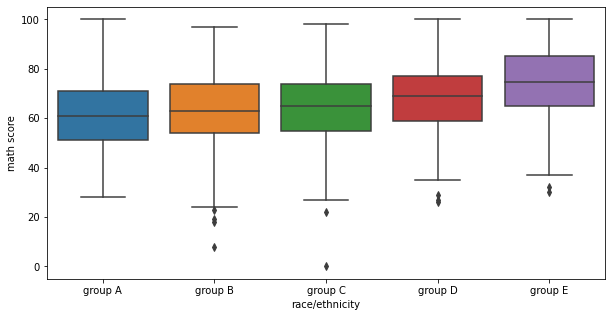
fig, ax = plt.subplots(1,1, figsize=(10, 5))
sns.boxplot(x='race/ethnicity', y='math score', data=student,
hue='gender', # 성별에 따른 분포
order=sorted(student['race/ethnicity'].unique()),
ax=ax)
plt.show()
- width : box의 폭 너비
- linewidth : box plot의 선 너비
- fliersize : outlier의 마커 사이즈
fig, ax = plt.subplots(1,1, figsize=(10, 5))
sns.boxplot(x='race/ethnicity', y='math score', data=student,
hue='gender',
order=sorted(student['race/ethnicity'].unique()),
width=0.3, # box의 폭 너비
linewidth=2, # box plot의 선 너비
fliersize=10, # outlier의 마커 사이즈
ax=ax)
plt.show()
Box Plot은 실제 분포를 표현하기엔 부족함.
Violin Plot은 실제 분포를 표현하는데 더 적합한 방식 중 하나
* 중앙 흰 점 : 50% (median) / 두꺼운 막대 : IQR / 검은 선 : (-IQR * 1.5) ~ (+IQR * 1.5)의 값
fig, ax = plt.subplots(1,1, figsize=(12, 5))
sns.violinplot(x='math score', data=student, ax=ax)
plt.show()
- Violin Plot의 왜곡
- 데이터는 연속적이지 않다. (Kernel Density Estimate로 표현되어 연속적이게 보임)
- 또한 연속적 표현에서 생기는 데이터의 손실과 오차가 존재한다.
- 데이터의 범위가 없는 데이터까지 표시된다.
- 왜곡을 줄이고 정보량을 높이는 방법
- bw : 분포 표현을 얼마나 자세하게 보여줄 것인가
- ‘scott’, ‘silverman’, float
- cut : 끝부분을 얼마나 자를 것인가
- float
- inner : 내부를 어떻게 표현할 것인가
- “box”, “quartile”, “point”, “stick”, None
fig, ax = plt.subplots(1,1, figsize=(12, 5))
sns.violinplot(x='math score', data=student, ax=ax,
bw=0.1, # 구간을 세분화해서 보여줌
cut=0, # 얼마나 잘라줄 지
inner='quartile' # 50, 25, 75%를 점선으로 표현
)
plt.show()
- scale : 각 바이올린의 종류
- “area” : 모든 바이올린 면적이 같음
- “count” : 바이올린 면적이 관측값 수에 비례하도록 스케일링
- “width” : 모든 바이올린의 최대 너비 동일
- split : 동시에 비교
fig, ax = plt.subplots(1,1, figsize=(12, 7))
sns.violinplot(x='race/ethnicity', y='math score', data=student, ax=ax,
order=sorted(student['race/ethnicity'].unique()),
scale='count'
)
plt.show()
fig, ax = plt.subplots(1,1, figsize=(12, 7))
sns.violinplot(x='race/ethnicity', y='math score', data=student, ax=ax,
order=sorted(student['race/ethnicity'].unique()),
hue='gender',
split=True, # 반씩 보여줄 수 있음
bw=0.2, cut=0
)
plt.show()
⚪ boxenplot, swarmplot, stripplot
fig, axes = plt.subplots(3,1, figsize=(12, 21))
# box plot + violin plot 의 느낌
sns.boxenplot(x='race/ethnicity', y='math score', data=student, ax=axes[0],
order=sorted(student['race/ethnicity'].unique()))
# scatter plot으로 나타냄
sns.swarmplot(x='race/ethnicity', y='math score', data=student, ax=axes[1],
order=sorted(student['race/ethnicity'].unique()))
# 직선 막대에 점을 랜덤하게 뿌려놓은 형태
sns.stripplot(x='race/ethnicity', y='math score', data=student, ax=axes[2],
order=sorted(student['race/ethnicity'].unique()))
plt.show()
🔷 Distribution API - 단일확률분포, 결합확률분포
범주형/연속형을 모두 살펴볼 수 있는 분포 시각화
🔹 Univariate Distribution (단일확률분포)
- histplot : 히스토그램
- kdeplot : Kernel Density Estimate
- ecdfplot : 누적 밀도 함수
- rugplot : 선을 사용한 밀도함수
fig, axes = plt.subplots(2,2, figsize=(12, 10))
axes = axes.flatten()
# 막대그래프 사용해서 분포 나타내는 방식
sns.histplot(x='math score', data=student, ax=axes[0])
# 곡선으로 분포를 나타내는 방식
sns.kdeplot(x='math score', data=student, ax=axes[1])
# 히스토그램을 점진적으로 쌓아서 나타내는 방식
sns.ecdfplot(x='math score', data=student, ax=axes[2])
# 막대로 데이터위치 나타내는 방식 - 데이터간 gap이나 밀도를 살필수있음
sns.rugplot(x='math score', data=student, ax=axes[3])
plt.show()
- binwidth : 몇 개 단위로 나눌 지
- bins : 총 몇 개의 단위로 나눌 지, default = 25
fig, ax = plt.subplots(figsize=(12, 7))
sns.histplot(x='math score', data=student, ax=ax,
binwidth=50 # 몇개 단위로 나눌지!
)
plt.show()
fig, ax = plt.subplots(figsize=(12, 7))
sns.histplot(x='math score', data=student, ax=ax,
bins=100 # 총 몇개의 단위로 만들지
)
plt.show()
fig, ax = plt.subplots(figsize=(12, 7))
sns.histplot(x='math score', data=student, ax=ax) # bins : default=25
plt.show()
- element : "bars" : default | "step" | "poly"
fig, ax = plt.subplots(figsize=(12, 7))
sns.histplot(x='math score', data=student, ax=ax,
element='step' # step, poly
)
plt.show()
fig, ax = plt.subplots(figsize=(12, 7))
sns.histplot(x='math score', data=student, ax=ax,
element='poly' # step, poly
)
plt.show()
- multiple
- "layer" : default
- "dodge" : 다중 히스토그램
- "stack" : 누적 히스토그램
- "fill" : y축 0~1로 정규화해서 그리기
fig, ax = plt.subplots(figsize=(12, 7))
sns.histplot(x='math score', data=student, ax=ax,
hue='gender',
multiple='stack', # layer, dodge, stack, fill
)
plt.show()
- fill = True : 내부 채우기
fig, ax = plt.subplots(figsize=(12, 7))
sns.kdeplot(x='math score', data=student, ax=ax,
fill=True)
plt.show()
- bw_method : 분포 표현을 얼마나 자세하게 보여줄지
fig, ax = plt.subplots(figsize=(12, 7))
sns.kdeplot(x='math score', data=student, ax=ax,
fill=True, bw_method=0.05)
plt.show()
- hue : 범례 설정
- hue_order : 범례 순서
fig, ax = plt.subplots(figsize=(12, 7))
sns.kdeplot(x='math score', data=student, ax=ax,
fill=True,
hue='race/ethnicity',
hue_order=sorted(student['race/ethnicity'].unique()))
plt.show()
- multiple
- "layer" : default
- "stack" : 누적 히스토그램
- "fill" : y축 0~1로 정규화해서 그리기 → 정보의 왜곡이 생길 수 있어 지양한다.
- cumulative = True : 누적으로 쌓아서 보여준다
- cut : 끝부분을 얼마나 자를 것인가
fig, ax = plt.subplots(figsize=(12, 7))
sns.kdeplot(x='math score', data=student, ax=ax,
fill=True,
hue='race/ethnicity',
hue_order=sorted(student['race/ethnicity'].unique()),
multiple="layer", # layer, stack, fill
cumulative=True, # 누적으로 쌓아서 보여줌
cut=0
)
plt.show()
fig, ax = plt.subplots(figsize=(12, 7))
sns.ecdfplot(x='math score', data=student, ax=ax,
hue='gender',
stat='count', # proportion
# complementary=True # 0부터 시작 or 1부터 시작(default) 정함
)
plt.show()
fig, ax = plt.subplots(figsize=(12, 7))
sns.rugplot(x='math score', data=student, ax=ax)
plt.show()
🔹 Bivariate Distribution (결합확률분포)
2개 이상의 변수를 동시에 분포를 살펴보는 것
- histplot : 히스토그램
- kdeplot : Kernel Density Estimate
- cbar : colorbar 여부
- bins=(x, y) : x label, y label로 총 몇 개씩 구간을 나눌지
fig, axes = plt.subplots(1,2, figsize=(12, 7))
ax.set_aspect(1)
axes[0].scatter(student['math score'], student['reading score'], alpha=0.2)
# 가독성이 더 좋은 것을 볼 수 있음
sns.histplot(x='math score', y='reading score',
data=student, ax=axes[1],
# color='orange',
cbar=False,
bins=(10, 20), # label별로 구간 나눌 수 있음
)
plt.show()
- fill = True : 내부 채우기
- bw_method : 분포 표현을 얼마나 자세하게 보여줄지
fig, ax = plt.subplots(figsize=(7, 7))
ax.set_aspect(1)
sns.kdeplot(x='math score', y='reading score',
data=student, ax=ax,
fill=True,
# bw_method=0.1
)
plt.show()
🔷 Relational & Regression API
⚪ Scatter Plot
- style, style_order, markers : style로 지정한 범주를 markers에 정의된 모양으로 구분하기
- hue, hue_order : hue로 지정한 범주를 hue_order에 정의된 순서대로 색상과 범례를 표시해준다
- size, size_order : size로 지정한 범주를 size_order에 정의된 순서대로 크기별로 표시해준다.
fig, ax = plt.subplots(figsize=(7, 7))
sns.scatterplot(x='math score', y='reading score', data=student,
style='gender', markers={'male':'s', 'female':'o'},
hue='race/ethnicity',
size='writing score',
)
plt.show()
flights = sns.load_dataset("flights")
flights.head()
flights_wide = flights.pivot("year", "month", "passengers")
flights_wide.head()
fig, ax = plt.subplots(1, 1,figsize=(12, 7))
sns.lineplot(x='year', y='Jan',data=flights_wide, ax=ax)
fig, ax = plt.subplots(1, 1,figsize=(12, 7))
sns.lineplot(data=flights_wide, ax=ax)
plt.show()
# 자동으로 평균과 표준편차로 오차범위를 시각화해줌
fig, ax = plt.subplots(1, 1, figsize=(12, 7))
sns.lineplot(data=flights, x="year", y="passengers", ax=ax)
plt.show()
- style, style_order, markers : style로 지정한 범주를 markers에 정의된 모양으로 구분하기
- hue, hue_order : hue로 지정한 범주를 hue_order에 정의된 순서대로 색상과 범례를 표시해준다
- dashes = False : 선 스타일인 dash를 False 한다
fig, ax = plt.subplots(1, 1, figsize=(12, 7))
sns.lineplot(data=flights, x="year", y="passengers", hue='month',
style='month', markers=True, dashes=False,
ax=ax)
plt.show()
회귀선을 추가한 scatter plot
fig, ax = plt.subplots(figsize=(7, 7))
sns.regplot(x='math score', y='reading score', data=student)
plt.show()
- x_estimator=np.mean : x label의 한 축에 포함된 값들의 평균으로 한 개의 값만 보여준다.
fig, ax = plt.subplots(figsize=(7, 7))
sns.regplot(x='math score', y='reading score', data=student,
x_estimator=np.mean)
plt.show()
- x_bins : 보여주는 개수 설정
fig, ax = plt.subplots(figsize=(7, 7))
sns.regplot(x='math score', y='reading score', data=student,
x_estimator=np.mean, x_bins=20)
plt.show()
- order : 다차원 회귀선으로 바꿀 수 있음
fig, ax = plt.subplots(figsize=(7, 7))
sns.regplot(x='math score', y='reading score', data=student,
order=2) # 2차곡선으로 그리기
plt.show()
- logx = True : 로그 선으로 나타내기
fig, ax = plt.subplots(figsize=(7, 7))
sns.regplot(x='reading score', y='writing score', data=student,
logx=True) # log 선으로 나타내기
plt.show()
상관관계(correlation) 시각화에 많이 사용된다.
student.corr()
heart = pd.read_csv('./heart.csv') # 심장병이 있는지 확인하는 데이터
heart.head()
heart.corr()
fig, ax = plt.subplots(1,1 ,figsize=(7, 6))
sns.heatmap(heart.corr(), ax=ax)
plt.show()
- vmin, vmax : colorbar의 범위를 조정한다
# 여기서 상관계수는 -1 ~ 1 까지이므로 vmin=-1, vmax=1 로 조정
fig, ax = plt.subplots(1,1 ,figsize=(7, 6))
sns.heatmap(heart.corr(), ax=ax,
vmin=-1, vmax=1)
plt.show()
- center : 서로 다른 데이터에 컬러맵을 중앙에 둘 값 설정, 0은 0을 기준으로 음/양이 나뉘는 정반대의 의미를 가짐
fig, ax = plt.subplots(1,1 ,figsize=(7, 6))
sns.heatmap(heart.corr(), ax=ax,
vmin=-1, vmax=1, center=0)
plt.show()
- cmap : colormap 설정
fig, ax = plt.subplots(1,1 ,figsize=(10, 9))
sns.heatmap(heart.corr(), ax=ax,
vmin=-1, vmax=1, center=0,
cmap='coolwarm')
plt.show()
- annot : annotation을 보일지 여부
- fmt : annotation의 format 설정, "d" : 정수 | ".2f" : 소수점 둘째자리까지 나타낸 실수
fig, ax = plt.subplots(1,1 ,figsize=(10, 9))
sns.heatmap(heart.corr(), ax=ax,
vmin=-1, vmax=1, center=0,
cmap='coolwarm',
annot=True, fmt='.2f' # format : 정수 = d / 실수 : .2f (소수점둘째자리까지)
)
plt.show()
- linewidth : 칸 사이의 선 너비
- square : 각각의 칸을 정사각형으로 만들지 여부
fig, ax = plt.subplots(1,1 ,figsize=(12, 9))
sns.heatmap(heart.corr(), ax=ax,
vmin=-1, vmax=1, center=0,
cmap='coolwarm',
annot=True, fmt='.2f',
linewidth=0.1, square=True # 정사각형으로 만들기
)
plt.show()
- np.triu_indices_from 함수 사용해서 하삼각행렬로 만들기
fig, ax = plt.subplots(1,1 ,figsize=(10, 9))
mask = np.zeros_like(heart.corr())
mask[np.triu_indices_from(mask)] = True # 하삼각행렬로 만들기
sns.heatmap(heart.corr(), ax=ax,
vmin=-1, vmax=1, center=0,
cmap='coolwarm',
annot=True, fmt='.2f',
linewidth=0.1, square=True, cbar=False,
mask=mask
)
plt.show()
🍀 Seaborn Advanced
🚩 Student Score Dataset & Iris Species
import numpy as np
import pandas as pd
import matplotlib as mpl
import matplotlib.pyplot as plt
import seaborn as sns
student = pd.read_csv('./StudentsPerformance.csv')
iris = pd.read_csv('./Iris.csv')
2개의 feature의 결합확률 분포와 각각의 분포도를 살필 수 있는 시각화 방법
- height : figure의 크기
sns.jointplot(x='math score', y='reading score',data=student,
height=7)
- hue : 범례 설정
sns.jointplot(x='math score', y='reading score',data=student,
hue='gender')
- kind : 다양한 종류로 분포를 확인할 수 있다. → "scatter" | "kde" | "hist" | "hex" | "reg" | "resid"
- "hex" | "reg" 는 hue와 같이 사용할 수 없다.
- fill : 그래프 안을 채울지 여부
sns.jointplot(x='math score', y='reading score', data=student,
hue='gender',
kind='kde', # { “scatter” | “kde” | “hist” | “hex” | “reg” | “resid” },
fill=True)
sns.jointplot(x='math score', y='reading score', data=student,
kind='reg', # { “scatter” | “kde” | “hist” | “hex” | “reg” | “resid” },
)
sns.jointplot(x='math score', y='reading score', data=student,
kind='hex', # { “scatter” | “kde” | “hist” | “hex” | “reg” | “resid” },
)
iris.head()
sns.pairplot(data=iris)
- hue : 범례 설정
sns.pairplot(data=iris, hue='Species')
- kind : 전체 서브플롯을 조정 : 'scatter' | 'kde' | 'hist' | 'reg'
- diag_kind : 대각 서브플롯만 조정 : 'auto' | 'hist' | 'kde' | None
sns.pairplot(data=iris, hue='Species', kind='hist')
sns.pairplot(data=iris, hue='Species', diag_kind='hist')
- corner=True : 하삼각행렬만 보는 방법
sns.pairplot(data=iris, hue='Species', corner=True) # corner로 하삼각행렬만 보여주기
pair plot은 feature간의 관계를 살폈다면, Facet Grid는 feature간의 관계 뿐만 아니라 feature's category-feature's category의 관계도 살필 수 있다.
|
student.head()
sns.catplot(x="race/ethnicity", y="math score", hue="gender", data=student) # kind default:stripplot
- 행과 열의 카테고리를 기반으로 해당 그래프의 개수가 조정된다
sns.catplot(x="race/ethnicity", y="math score", hue="gender", data=student,
kind='box', col='lunch', row='test preparation course')
|
sns.displot(x="math score", hue="gender", data=student,
col='race/ethnicity', # kind='kde', fill=True
col_order=sorted(student['race/ethnicity'].unique()) # 정렬된 순으로
)
|
sns.relplot(x="math score", y='reading score', hue="gender", data=student,
col='lunch')
|
sns.lmplot(x="math score", y='reading score', hue="gender", data=student)
'Data Analysis & Viz' 카테고리의 다른 글
| [데이터시각화] Pie Charts (0) | 2023.03.27 |
|---|---|
| [데이터시각화] Polar Coordinate - Polar, Radar Plot (0) | 2023.03.27 |
| [데이터시각화] Grid, 선/면 추가, 테두리 설정, Setting 변경 (0) | 2023.03.22 |
| [데이터시각화] Facet (0) | 2023.03.22 |
| [데이터시각화] Color (0) | 2023.03.22 |